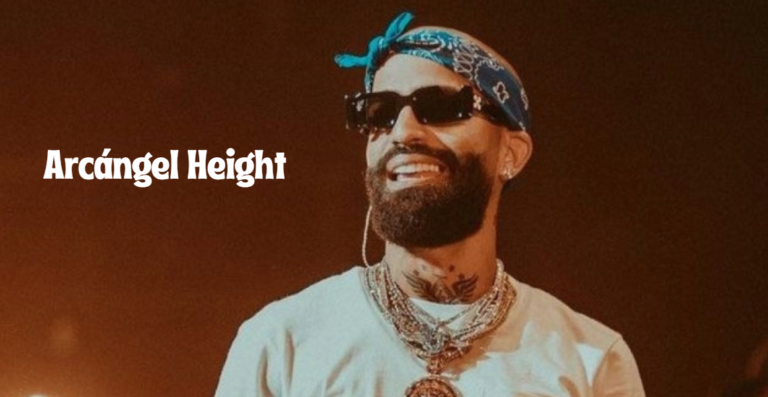KronoDesk Download: Comprehensive Guide to Installation, Features, and Best Practices
In the world of customer support and service management, KronoDesk stands out as a robust and integrated solution that combines help desk ticketing, customer support forums, and an online knowledge base.
Whether you are a small business owner looking to streamline your customer support operations or a large enterprise aiming to improve your service delivery, downloading and implementing KronoDesk can significantly enhance your customer service capabilities.
This comprehensive guide on “KronoDesk download” will walk you through everything you need to know about KronoDesk—from understanding its core features and benefits to the actual download and installation process. We will also delve into best practices for using KronoDesk, how it compares to other customer support systems, and the potential challenges you might face.
Introduction to KronoDesk
What Is KronoDesk?
KronoDesk is an integrated customer support software designed to streamline customer service operations by combining several key functionalities into one platform.
It includes a help desk ticketing system, customer support forums, and a comprehensive online knowledge base. Developed to address the needs of businesses of all sizes, KronoDesk offers a flexible and scalable solution for managing customer inquiries, resolving issues, and providing self-service options.
Unlike many customer support platforms that focus on one aspect of service management, KronoDesk provides an all-in-one solution, enabling businesses to manage all customer interactions from a single interface. This integration helps to reduce the complexity of managing multiple tools and improves the overall efficiency of customer support teams.
Key Features of KronoDesk
KronoDesk is packed with features designed to enhance the customer support experience. Some of the most notable features include:
- Help Desk Ticketing System: Allows for efficient management of customer inquiries and support requests. Tickets can be categorized, prioritized, and assigned to the appropriate team members, ensuring that no issue goes unresolved.
- Customer Support Forums: Provides a platform for customers to interact with each other and with support teams. Forums are an excellent way to build a community around your product and reduce the burden on your support staff by allowing customers to help each other.
- Online Knowledge Base: A repository of articles, FAQs, and tutorials that customers can access to find answers to their questions without needing to contact support. This self-service option is essential for improving customer satisfaction and reducing the volume of support tickets.
- Analytics and Reporting: KronoDesk includes robust analytics tools that provide insights into customer interactions, support team performance, and common issues. These insights are crucial for making data-driven decisions and continuously improving the customer support process.
- Integration with Other Tools: KronoDesk integrates with a variety of third-party tools, including CRM systems, email platforms, and project management tools, allowing for a seamless flow of information across your organization.
Why Choose KronoDesk for Customer Support?
Choosing the right customer support platform is critical for any business that wants to provide exceptional service. KronoDesk offers several advantages that make it an ideal choice:
- All-in-One Solution: With KronoDesk, you get a help desk, forums, and knowledge base all in one platform. This reduces the need for multiple tools and simplifies the management of customer support operations.
- Scalability: Whether you’re a small business or a large enterprise, KronoDesk can scale to meet your needs. Its flexible architecture allows you to customize and expand the platform as your business grows.
- Cost-Effective: By combining multiple support functions into a single platform, KronoDesk can reduce the overall cost of your customer support operations. You save on software licenses, maintenance, and training.
- Ease of Use: KronoDesk is designed with user-friendliness in mind. Its intuitive interface makes it easy for both support teams and customers to navigate the system and find the information they need.
KronoDesk Download: Preparing for Installation
System Requirements
Before you begin the KronoDesk download process, it’s essential to ensure that your system meets the necessary requirements. KronoDesk is designed to be compatible with various operating systems and environments, but specific hardware and software requirements must be met for optimal performance.
Hardware Requirements:
- Processor: A multi-core processor (2.0 GHz or faster) is recommended.
- Memory (RAM): At least 4 GB of RAM is required, but 8 GB or more is recommended for better performance, especially in larger deployments.
- Storage: A minimum of 20 GB of available disk space is needed for installation and data storage. Additional space may be required based on the volume of customer data.
Software Requirements:
- Operating System: KronoDesk is compatible with Windows, Linux, and macOS. Ensure that your operating system is up to date with the latest patches and updates.
- Database: KronoDesk supports MySQL, SQL Server, and PostgreSQL databases. Ensure that you have a compatible database server installed and configured.
- Web Server: KronoDesk can be deployed on Apache or IIS web servers. Ensure that the web server is properly configured to support PHP and other required components.
Pre-Installation Checklist
Before downloading KronoDesk, it’s essential to go through a pre-installation checklist to ensure a smooth installation process:
- Check System Requirements: Verify that your hardware and software meet the minimum requirements for running KronoDesk.
- Backup Existing Data: If you are upgrading from a previous version of KronoDesk or migrating from another system, make sure to back up all existing data.
- Prepare Database and Web Server: Ensure that your database server is set up and ready to create a new database for KronoDesk. Also, ensure that your web server is configured correctly.
- Obtain Necessary Credentials: You will need database access credentials, admin credentials for your web server, and any other necessary information to complete the installation.
- Review Installation Documentation: Familiarize yourself with the installation guide provided by KronoDesk. This will help you anticipate any challenges and ensure that you are prepared for each step of the process.
Where to Download KronoDesk
The official KronoDesk download is available directly from the KronoDesk website. Follow these steps to access the download:
- Visit the KronoDesk Website: Navigate to the official KronoDesk website (www.kronodesk.com).
- Access the Downloads Page: Look for a “Downloads” or “Resources” section on the website. This is where you will find the latest version of KronoDesk available for download.
- Choose the Correct Version: KronoDesk may offer different versions or editions based on your needs (e.g., community edition, enterprise edition). Ensure that you select the version that best suits your business requirements.
- Start the Download: Click on the download link to start downloading the installation package. The file size will vary depending on the version and any additional components included.
- Save the File: Choose a location on your server or local machine to save the downloaded file. Ensure that you have sufficient storage space available.
Step-by-Step Guide to KronoDesk Download and Installation
Downloading KronoDesk: A Detailed Walkthrough
Once you have completed the pre-installation checklist and verified that your system meets the requirements, you can proceed with the KronoDesk download. This section provides a detailed walkthrough of the download process:
- Start the Download: As mentioned earlier, navigate to the official KronoDesk website and initiate the download. The download process may take several minutes, depending on your internet connection speed.
- Verify the Downloaded File: After the download is complete, it’s a good practice to verify the integrity of the downloaded file. You can do this by checking the file’s checksum against the one provided on the KronoDesk website.
- Extract the Installation Files: If the downloaded file is compressed (e.g., a ZIP or TAR file), extract the contents to a directory on your server or local machine.
- Review the Installation Guide: KronoDesk typically includes an installation guide or README file within the downloaded package. Review this guide to familiarize yourself with the installation steps.
Installing KronoDesk on Different Operating Systems
KronoDesk can be installed on various operating systems, including Windows, Linux, and macOS. Below are the installation steps for each operating system:
Installing KronoDesk on Windows:
- Launch the Installer: If you are installing on Windows, KronoDesk may provide an executable installer (.exe file). Double-click the installer to launch the installation wizard.
- Follow the Wizard: The installation wizard will guide you through the setup process. You will be prompted to accept the license agreement, choose an installation directory, and configure your database connection.
- Complete the Installation: After configuring the necessary settings, click “Install” to begin the installation process. The wizard will copy the necessary files, set up the database, and configure the web server.
- Access the Admin Panel: Once the installation is complete, you can access the KronoDesk admin panel through your web browser by navigating to the appropriate URL (e.g., http://localhost/kronodesk).
Installing KronoDesk on Linux:
- Extract the Installation Files: After downloading KronoDesk, extract the installation files to a directory on your Linux server.
- Configure Permissions: Ensure that the installation directory and files have the correct permissions to be accessed and executed by the web server.
- Configure the Web Server: If you are using Apache, you may need to configure a virtual host for KronoDesk. Ensure that the web server is set up to handle PHP files and has access to the installation directory.
- Run the Installation Script: Access the KronoDesk installation script through your web browser (e.g., http://yourdomain.com/kronodesk/install). The script will guide you through the database setup and initial configuration.
- Finalize the Installation: Complete the installation by following the on-screen instructions. Once done, you can access the admin panel to begin configuring KronoDesk.
Installing KronoDesk on macOS:
- Install Required Software: Ensure that your macOS system has the necessary software installed, including a web server (Apache or Nginx), PHP, and a compatible database server.
- Extract the Installation Files: Extract the KronoDesk installation files to a directory on your macOS system.
- Configure the Web Server: Set up your web server to point to the KronoDesk installation directory. You may need to modify the server configuration files to ensure proper handling of PHP.
- Run the Installation: Access the KronoDesk installation script through your web browser (e.g., http://localhost/kronodesk/install) and follow the installation steps.
- Access the Admin Panel: Once the installation is complete, you can access the KronoDesk admin panel to start configuring your system.
Initial Configuration and Setup
After installing KronoDesk, the next step is to configure the system to suit your business needs. The initial configuration typically involves the following steps:
- Set Up User Accounts: Create user accounts for your support team members. Assign appropriate roles and permissions based on their responsibilities.
- Configure Email Settings: Set up email integration to ensure that support tickets and notifications are sent and received correctly. You may need to configure SMTP settings for outgoing emails.
- Customize the Help Desk: Configure the help desk ticketing system to match your workflow. This includes setting up categories, priorities, and custom fields for tickets.
- Set Up the Knowledge Base: Start building your online knowledge base by creating articles, FAQs, and tutorials. Organize the content into categories for easy navigation.
- Configure Forums: If you plan to use customer support forums, set up forum categories and topics. Define user roles and permissions for accessing and posting in the forums.
- Review Security Settings: Ensure that your KronoDesk installation is secure by reviewing and configuring security settings, such as user authentication, password policies, and access control.
- Test the System: Before going live, test the system to ensure that all components are working correctly. This includes submitting test tickets, posting in forums, and accessing the knowledge base.
Exploring KronoDesk Features
Help Desk Ticketing System
The help desk ticketing system is the core feature of KronoDesk, designed to streamline the management of customer inquiries and support requests. Here’s a closer look at its capabilities:
- Ticket Creation: Customers can submit support tickets through multiple channels, including email, web forms, and the customer portal. Each ticket is automatically assigned a unique ID for tracking.
- Categorization and Prioritization: Tickets can be categorized based on the type of issue (e.g., technical support, billing, general inquiry) and prioritized according to urgency. This helps support teams manage their workload effectively.
- Ticket Assignment: Tickets can be automatically or manually assigned to the appropriate support team member or department. This ensures that issues are handled by the most qualified personnel.
- Workflow Automation: KronoDesk supports workflow automation, allowing you to define rules for ticket escalation, notifications, and status updates. This helps to ensure that tickets are resolved promptly and consistently.
- Ticket Tracking and Reporting: Support teams can track the progress of each ticket, from submission to resolution. Detailed reports provide insights into ticket volume, response times, and team performance.
Customer Support Forums
KronoDesk’s customer support forums are designed to facilitate community-driven support and reduce the burden on your support team. Key features of the forums include:
- Community Interaction: Customers can post questions, share solutions, and interact with other users. This creates a sense of community and encourages peer-to-peer support.
- Moderation Tools: Support teams can moderate forum posts to ensure that discussions remain productive and on-topic. Moderators can also highlight important posts or mark solutions as “official” responses.
- Search Functionality: The forums include a powerful search feature that allows users to quickly find relevant discussions and solutions. This reduces the need for duplicate posts and helps users find answers faster.
- User Roles and Permissions: You can define different user roles for the forums, such as moderators, contributors, and readers. This allows you to control who can post, reply, and moderate discussions.
- Integration with Help Desk: Forum posts can be linked to help desk tickets, allowing support teams to track related issues and provide consistent responses across channels.
Online Knowledge Base
The online knowledge base in KronoDesk is a valuable resource for both customers and support teams. It serves as a repository of information that users can access to find answers to common questions and issues.
- Article Creation and Management: Support teams can create and manage articles, FAQs, tutorials, and guides. Articles can include text, images, videos, and links to other resources.
- Categorization and Tagging: Articles can be categorized and tagged for easy navigation. This helps users find the information they need quickly and efficiently.
- Searchable Content: The knowledge base includes a search function that allows users to search for specific topics, keywords, or phrases. This enhances the self-service experience for customers.
- User Feedback: Users can provide feedback on articles, such as rating their usefulness or leaving comments. This feedback helps support teams improve the quality of the content.
- Integration with Help Desk and Forums: Knowledge base articles can be linked to help desk tickets and forum posts, providing a seamless experience for users across different support channels.
Integration with Other Tools
KronoDesk’s ability to integrate with other tools and platforms is one of its key strengths. Integration allows for a more connected and efficient workflow across your organization.
- CRM Integration: KronoDesk can be integrated with CRM systems like Salesforce and HubSpot. This allows you to sync customer data, track interactions, and manage support cases within a single platform.
- Email Integration: KronoDesk supports email integration, allowing you to send and receive support tickets via email. This ensures that all customer inquiries are captured and managed within the help desk system.
- Project Management Tools: Integrating KronoDesk with project management tools like Jira or Trello enables you to link support tickets to development tasks or project milestones. This is particularly useful for managing product support and feature requests.
- Analytics and Reporting Tools: KronoDesk’s integration with analytics and reporting tools allows you to generate detailed reports on customer support performance, ticket trends, and user behavior. This data is crucial for making informed decisions and improving your support strategy.
Best Practices for Using KronoDesk
Optimizing the Help Desk Ticketing Process
To get the most out of KronoDesk’s help desk ticketing system, consider implementing the following best practices:
- Use Automation Wisely: Automate repetitive tasks such as ticket categorization, assignment, and status updates. This reduces manual work and ensures that tickets are handled consistently.
- Prioritize Tickets Based on Impact: Not all tickets are created equal. Prioritize tickets based on their impact on the customer and your business. High-priority tickets should be addressed first, while lower-priority issues can be handled as time allows.
- Set Clear Response and Resolution Times: Establish clear response and resolution time targets for different types of tickets. This helps manage customer expectations and ensures that issues are resolved in a timely manner.
- Provide Detailed Ticket Notes: Encourage your support team to add detailed notes to each ticket. This helps with internal communication and ensures that everyone involved in the ticket resolution process is on the same page.
- Follow Up with Customers: After resolving a ticket, follow up with the customer to ensure that their issue has been fully addressed. This helps build customer satisfaction and loyalty.
Enhancing Customer Engagement with Forums
Customer support forums are a powerful tool for building a community around your product. Here’s how to make the most of KronoDesk’s forums:
- Encourage Participation: Actively encourage customers to participate in the forums by asking questions, sharing tips, and providing solutions. Highlight valuable contributions to foster a sense of community.
- Moderate Effectively: Ensure that the forums are well-moderated to maintain a positive and productive environment. Remove spam or off-topic posts and address any inappropriate behavior promptly.
- Leverage Forums for Product Feedback: Use the forums as a source of feedback for your products or services. Pay attention to common issues, feature requests, and suggestions from users.
- Create Sticky Posts for Important Topics: Use sticky posts to highlight important topics or frequently asked questions. This ensures that critical information is easily accessible to all users.
- Integrate Forums with Other Support Channels: Link forum discussions to help desk tickets and knowledge base articles to provide a seamless support experience. This ensures that customers can easily find the information they need.
Building an Effective Knowledge Base
A well-organized and comprehensive knowledge base can significantly reduce the volume of support tickets and improve customer satisfaction. Here are some tips for building an effective knowledge base with KronoDesk:
- Start with Frequently Asked Questions: Begin by creating articles that address the most common questions and issues faced by your customers. This will provide immediate value and reduce the need for direct support.
- Use Clear and Concise Language: Write knowledge base articles in clear and concise language that is easy for customers to understand. Avoid jargon or overly technical terms unless necessary.
- Include Visuals: Enhance your articles with images, diagrams, and videos to help explain complex concepts or processes. Visual aids can make it easier for customers to follow instructions.
- Organize Content by Category: Categorize articles logically so that users can easily navigate the knowledge base. Use tags to further improve searchability.
- Update Regularly: Regularly review and update knowledge base articles to ensure that the information remains accurate and relevant. Remove outdated content and add new articles as needed.
Leveraging Analytics and Reporting
KronoDesk’s analytics and reporting tools provide valuable insights into your customer support operations. Here’s how to make the most of these features:
- Track Key Metrics: Monitor key metrics such as ticket volume, response times, resolution rates, and customer satisfaction. These metrics provide a snapshot of your support team’s performance.
- Identify Trends: Use analytics to identify trends in customer inquiries, common issues, and support team performance. This data can help you make informed decisions about resource allocation, training, and process improvements.
- Measure Customer Satisfaction: Implement surveys or feedback mechanisms to measure customer satisfaction with your support services. Use this data to identify areas for improvement and celebrate successes.
- Benchmark Against Industry Standards: Compare your performance metrics against industry standards or competitors to see how your support team measures up. Use this information to set goals and drive continuous improvement.
- Generate Custom Reports: Create custom reports that focus on specific aspects of your support operations. Share these reports with stakeholders to keep everyone informed about the performance and challenges of your support team.
KronoDesk vs. Other Customer Support Systems
KronoDesk vs. Zendesk
Zendesk is one of the most popular customer support platforms on the market, known for its robust ticketing system and wide range of integrations. However, KronoDesk offers several unique advantages:
- Integrated Knowledge Base and Forums: Unlike Zendesk, which requires additional modules or subscriptions for forums and knowledge base features, KronoDesk includes these tools out of the box. This makes KronoDesk a more cost-effective solution for businesses looking for an all-in-one platform.
- Customization and Flexibility: KronoDesk offers more flexibility in terms of customization. While Zendesk provides a polished, user-friendly interface, KronoDesk allows for deeper customization of the user interface, workflows, and automation rules.
- Pricing: KronoDesk typically offers more competitive pricing, especially for small to mid-sized businesses. Zendesk’s pricing can quickly escalate as you add more features or users, making KronoDesk a more budget-friendly option for businesses with tight budgets.
KronoDesk vs. Freshdesk
Freshdesk is another well-known customer support platform, offering a range of features similar to those of KronoDesk. Here’s how the two platforms compare:
- User Interface: Freshdesk is known for its intuitive and modern user interface, which makes it easy for new users to get started. However, KronoDesk offers a more traditional interface that some users may find more familiar, especially if they have experience with legacy systems.
- Community and Forums: KronoDesk excels in its community and forum features, providing a more robust platform for customer engagement and peer-to-peer support. Freshdesk offers forums, but they are not as deeply integrated into the overall platform as those in KronoDesk.
- Feature Set: Both platforms offer a comprehensive set of features, but KronoDesk’s built-in knowledge base and forum features give it an edge for businesses looking for an integrated solution without the need for additional tools.
- Integration Options: Freshdesk offers a wide range of integrations with other tools, including CRM systems, marketing platforms, and collaboration tools. KronoDesk also offers integration capabilities, but Freshdesk’s broader ecosystem may appeal to businesses with complex integration needs.
KronoDesk vs. Jira Service Desk
Jira Service Desk is a popular choice for IT service management, especially within organizations that already use Jira for project management. Here’s how it compares to KronoDesk:
- Target Audience: Jira Service Desk is primarily designed for IT and development teams, making it an excellent choice for managing technical support and internal service requests. KronoDesk, on the other hand, is more versatile and can be used across various industries for customer-facing support.
- Integration with Jira: If your organization uses Jira for project management, Jira Service Desk offers seamless integration, allowing support tickets to be linked directly to development tasks. KronoDesk can integrate with Jira, but the integration may not be as deep or intuitive as with Jira Service Desk.
- Ease of Use: KronoDesk is generally easier to set up and use, especially for non-technical teams. Jira Service Desk offers powerful features, but its complexity can be a barrier for organizations without dedicated IT resources.
- Cost: Jira Service Desk’s pricing can be higher, especially for large teams or organizations that require advanced features. KronoDesk offers a more cost-effective solution with similar capabilities, making it a better choice for budget-conscious businesses.
Advanced Configuration and Customization
Customizing the User Interface
KronoDesk’s user interface (UI) can be customized to match your company’s branding and improve the user experience. Customization options include:
- Branding: Add your company’s logo, colors, and fonts to the KronoDesk interface to create a consistent brand experience for your customers.
- Custom Themes: KronoDesk allows you to create custom themes that change the look and feel of the user interface. This can include adjustments to layout, colors, and typography.
- Custom Fields: Add custom fields to ticket forms, user profiles, and knowledge base articles to capture specific information relevant to your business.
- Localization: KronoDesk supports multiple languages, allowing you to localize the user interface for different regions. Customize language settings to provide a better experience for international customers.
Setting Up Automation and Workflows
Automation and workflows in KronoDesk help streamline support operations by reducing manual tasks and ensuring consistency. Here’s how to set them up:
- Automation Rules: Define automation rules for tasks such as ticket assignment, status updates, and notifications. For example, you can create a rule that automatically assigns high-priority tickets to a specific support team.
- Escalation Policies: Set up escalation policies to ensure that tickets are addressed within a specified timeframe. If a ticket remains unresolved for too long, it can be automatically escalated to a higher level of support.
- Workflow Templates: Create workflow templates for common support scenarios, such as onboarding new customers or handling refunds. These templates guide support agents through a predefined process, ensuring that all steps are completed.
- Triggers and Actions: Use triggers and actions to automate repetitive tasks. For example, you can set a trigger to automatically close tickets that have been marked as resolved for more than 72 hours.
Security and Permissions Management
Ensuring the security of your KronoDesk installation is critical, especially if you handle sensitive customer information. KronoDesk offers several security and permissions management features:
- User Roles and Permissions: Define user roles with specific permissions for accessing different parts of the KronoDesk system. For example, you can create roles for administrators, support agents, and customers, each with appropriate access levels.
- Authentication and Single Sign-On (SSO): KronoDesk supports various authentication methods, including SSO, to enhance security. Integrate with your existing identity management system to enforce strong authentication policies.
- Data Encryption: Ensure that all data transmitted between users and the KronoDesk server is encrypted using SSL/TLS. This protects sensitive information from being intercepted by unauthorized parties.
- Audit Logs: KronoDesk maintains audit logs of all user activity, including logins, ticket updates, and changes to settings. These logs provide a record of actions taken within the system and can be used for compliance and security purposes.
- Regular Security Audits: Conduct regular security audits of your KronoDesk installation to identify and address potential vulnerabilities. This includes reviewing user access, updating software, and applying security patches.
Common Issues and Troubleshooting Tips
Installation Problems and Solutions
While KronoDesk is designed to be easy to install, you may encounter some common issues during the installation process. Here are some troubleshooting tips:
- Database Connection Errors: If you encounter issues connecting to your database during installation, double-check the database credentials and ensure that the database server is running. Also, verify that the database user has the necessary permissions to create and modify tables.
- Web Server Configuration Issues: If your web server is not properly configured, you may experience issues with loading the KronoDesk interface. Ensure that PHP is installed and configured correctly, and that the web server has access to the installation directory.
- File Permissions: On Linux and macOS systems, incorrect file permissions can prevent the installation from completing successfully. Ensure that the installation files and directories have the appropriate permissions for the web server user.
- Incomplete Installation: If the installation process is interrupted or incomplete, you may need to manually remove any partially installed files and restart the installation. Check the installation log for any errors or warnings that can guide you in resolving the issue.
Performance Optimization Tips
To ensure that KronoDesk runs smoothly and efficiently, consider the following performance optimization tips:
- Optimize Database Queries: Regularly optimize your database by running maintenance tasks such as indexing, analyzing, and vacuuming tables. This helps improve the performance of database queries and reduces response times.
- Enable Caching: Implement caching mechanisms to reduce the load on your server and improve page load times. This can include browser caching, server-side caching, and database query caching.
- Monitor Server Resources: Keep an eye on server resource usage, such as CPU, memory, and disk I/O. If your server is consistently running at high capacity, consider upgrading your hardware or optimizing your server configuration.
- Minimize HTTP Requests: Reduce the number of HTTP requests by combining CSS and JavaScript files, using image sprites, and minimizing the use of external resources. This can significantly improve page load times.
- Use a Content Delivery Network (CDN): If you have customers in multiple regions, consider using a CDN to distribute static content such as images, scripts, and stylesheets. This reduces latency and improves load times for users across the globe.
Resolving Common User Issues
Even after a successful installation, you may encounter some common user issues. Here are some tips for resolving them:
- Login Problems: If users are unable to log in, ensure that they are entering the correct username and password. If necessary, reset their password or verify that their account is active and not locked.
- Email Notifications Not Sending: If email notifications are not being sent, check the email configuration settings, including the SMTP server, port, and authentication details. Also, ensure that your server can connect to the SMTP server.
- Slow System Performance: If KronoDesk is running slowly, check for any background tasks that may be consuming resources, such as backups or scheduled reports. Additionally, review server logs for any errors or warnings that could indicate performance issues.
- Permissions Issues: If users are unable to access certain features or areas of the system, verify their user roles and permissions. Ensure that they have the necessary access rights for the tasks they need to perform.
- Missing or Corrupt Data: If data appears to be missing or corrupt, restore it from a recent backup. Regularly back up your database and system files to prevent data loss and ensure that you can recover quickly in case of an issue.
The Future of KronoDesk: Updates and Roadmap
Recent Updates and New Features
KronoDesk is continuously evolving, with regular updates and new features being added to enhance its functionality. Recent updates may include:
- Enhanced Reporting Tools: New reporting tools that provide more detailed insights into customer interactions, ticket trends, and team performance.
- Improved User Interface: Updates to the user interface that make it more intuitive and user-friendly, with new customization options and themes.
- Integration Enhancements: Expanded integration options with popular CRM systems, project management tools, and other third-party platforms.
- Mobile Support: Improved mobile support, including a responsive design that ensures a seamless experience on smartphones and tablets.
- Security Enhancements: New security features, such as multi-factor authentication and enhanced encryption, to protect customer data and ensure compliance with industry standards.
Upcoming Enhancements
Looking ahead, KronoDesk’s development team has several enhancements planned for future releases. These may include:
- AI-Powered Features: The introduction of AI-powered features, such as chatbots and automated ticket categorization, to further streamline support operations.
- Expanded Analytics: More advanced analytics and reporting capabilities, including predictive analytics that can help identify potential issues before they become problems.
- Globalization and Localization: Expanded language support and localization options to make KronoDesk more accessible to businesses and customers around the world.
- Advanced Automation: New automation tools that allow for more complex workflows and processes, enabling businesses to automate more aspects of their customer support operations.
- Integration with Emerging Technologies: Integration with emerging technologies, such as blockchain and IoT, to provide new ways of managing customer interactions and support processes.
How to Stay Updated with KronoDesk Developments
To stay informed about the latest developments and updates to KronoDesk, consider the following:
- Subscribe to the KronoDesk Newsletter: Sign up for the KronoDesk newsletter to receive regular updates about new features, enhancements, and best practices.
- Follow KronoDesk on Social Media: Follow KronoDesk on social media platforms like Twitter, LinkedIn, and Facebook to stay up to date with the latest news and announcements.
- Join the KronoDesk User Community: Participate in the KronoDesk user community, where you can connect with other users, share tips and tricks, and learn from their experiences.
- Attend KronoDesk Webinars and Events: Attend webinars and events hosted by KronoDesk to learn about new features, get expert advice, and ask questions.
- Regularly Check the KronoDesk Website: Visit the KronoDesk website regularly to check for new releases, documentation updates, and other resources.
FAQs about KronoDesk Download
What Is the Latest Version of KronoDesk Available for Download?
The latest version of KronoDesk can be found on the official KronoDesk website. The version number and release date are typically displayed on the downloads page. Make sure to download the most recent version to benefit from the latest features and security updates.
Is KronoDesk Free to Download?
KronoDesk offers different editions, including a free community edition and paid enterprise editions. The free edition provides basic functionality, while the enterprise editions include additional features and support. Review the pricing and features on the KronoDesk website to choose the edition that best suits your needs.
Can I Use KronoDesk on a Cloud Server?
Yes, KronoDesk can be installed on a cloud server, such as AWS, Azure, or Google Cloud. Ensure that the cloud server meets the system requirements and is properly configured to support the web server, database, and other necessary components.
How Do I Migrate Data from Another System to KronoDesk?
Migrating data to KronoDesk typically involves exporting data from your current system and importing it into KronoDesk. The specific steps will depend on the systems involved, but KronoDesk provides tools and documentation to assist with data migration. You may also consider working with a KronoDesk consultant to ensure a smooth migration.
What Are the Support Options for KronoDesk Users?
KronoDesk offers several support options, including documentation, online forums, and customer support tickets. Paid editions may include additional support options, such as priority support, phone support, and access to a dedicated account manager.
How Can I Customize KronoDesk for My Business Needs?
KronoDesk offers a range of customization options, including custom fields, themes, workflows, and automation rules. You can also integrate KronoDesk with other tools and platforms to create a solution tailored to your business needs. For more advanced customization, consider working with a KronoDesk developer or consultant.
Conclusion
Final Thoughts on KronoDesk Download and Implementation
KronoDesk is a powerful and versatile customer support platform that offers a wide range of features designed to streamline your support operations. Whether you are a small business or a large enterprise, KronoDesk can be tailored to meet your specific needs. By following the best practices outlined in this guide and taking advantage of KronoDesk’s advanced features, you can significantly improve your customer support processes and deliver a better experience for your customers.
Encouragement to Explore KronoDesk’s Full Potential
Don’t stop at just downloading and installing KronoDesk. Take the time to explore its full potential by customizing the platform, setting up automation, and integrating it with other tools. By fully leveraging what KronoDesk has to offer, you can transform your customer support operations and achieve greater efficiency and customer satisfaction.
Resources for Further Learning and Support
For further learning and support, consider the following resources:
- KronoDesk Documentation: The official KronoDesk documentation provides detailed information on installation, configuration, and usage.
- KronoDesk Community Forums: Join the KronoDesk community forums to connect with other users, share experiences, and get help with any issues you may encounter.
- KronoDesk Webinars: Attend webinars hosted by KronoDesk to learn about new features, best practices, and tips for getting the most out of the platform.
- KronoDesk Support: If you need help with your KronoDesk installation or have specific questions, contact KronoDesk support for assistance.